How to find Azure AD Connect server
How to find Azure AD Connect server? Sometimes you want to identify on which server Azure AD Connect is installed. Perhaps you are taking over the IT environment or are new and want to locate the AAD Connect server. In this article, you will learn how to locate Azure AD Connect server.
Find Azure AD Connect server in Microsoft Azure Portal
To locate Azure AD Connect server, follow the below steps:
1. Sign in to Microsoft Azure Portal.
2. Click on Menu > Azure Active Directory.
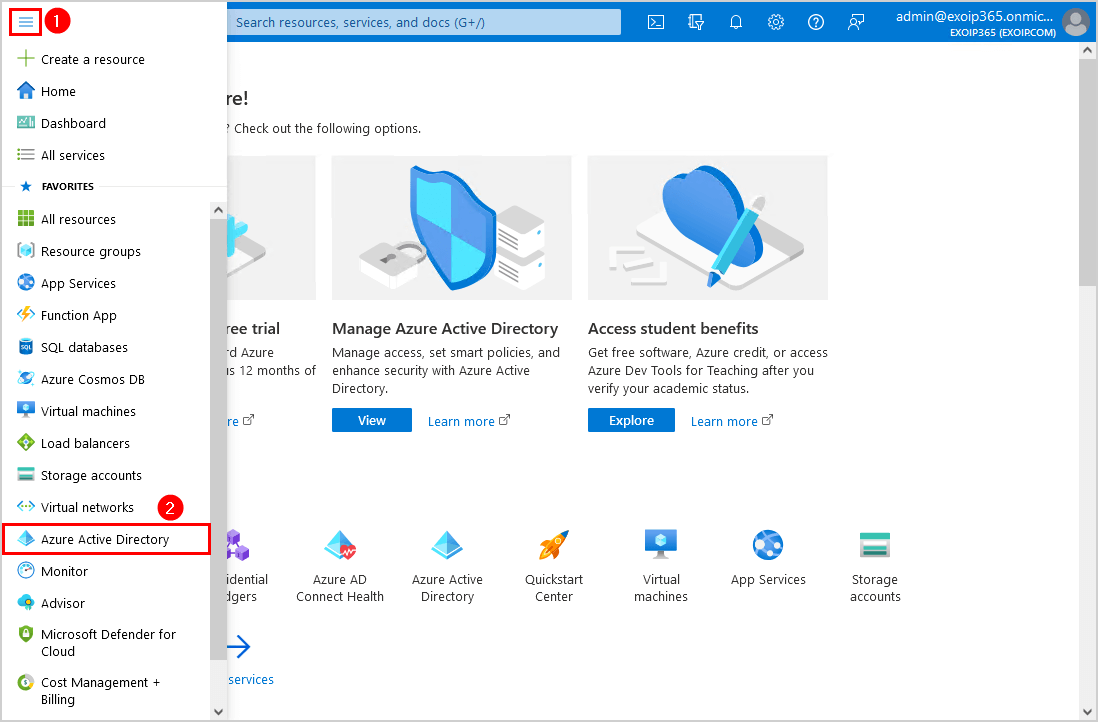
3. Select Azure AD Connect > Azure AD Connect Health.
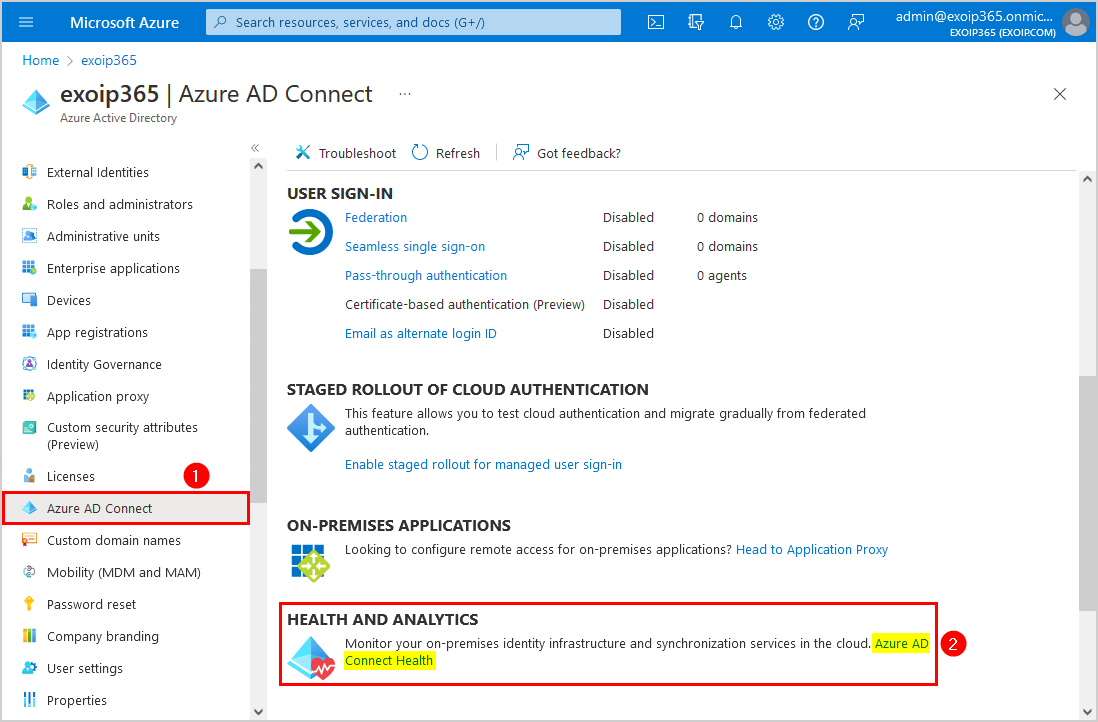
4. Click on Sync services > Service name.
In this example, it’s the service name exoip365.onmicrosoft.com.
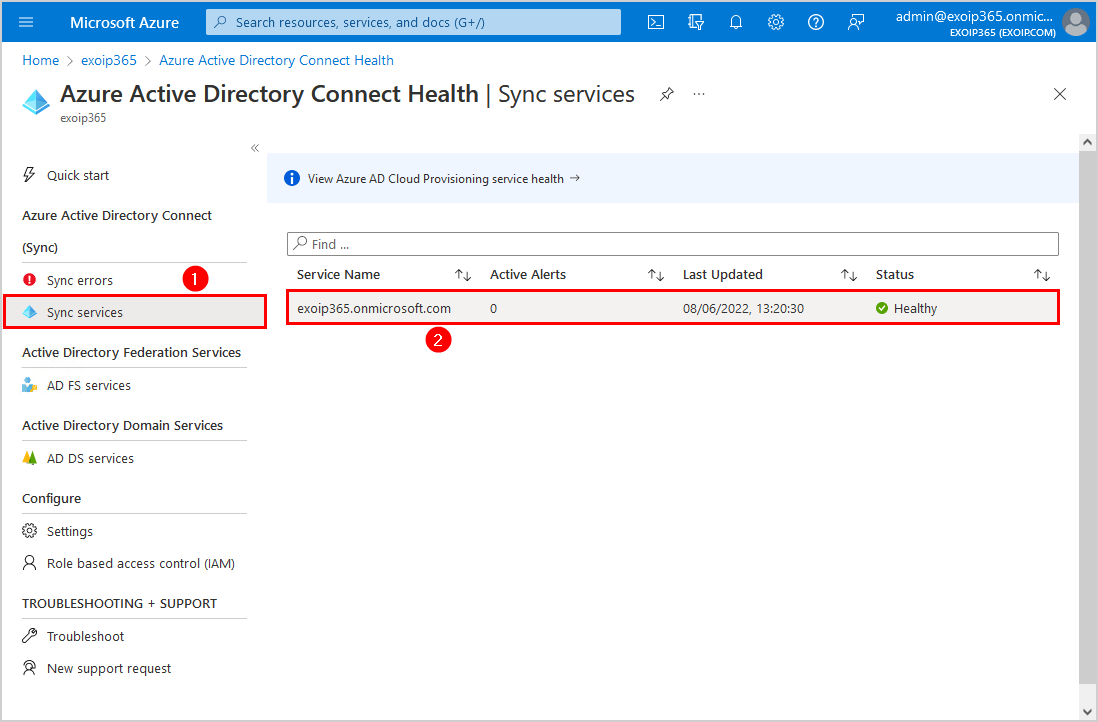
5. The Azure Active Directory Connect Servers appear on the screen in the Overview tile. Suppose you have multiple Azure Active Directory Connect servers; they appear in the same tile.
In this example, Azure AD Connect is installed on Windows Server DC01-2019.
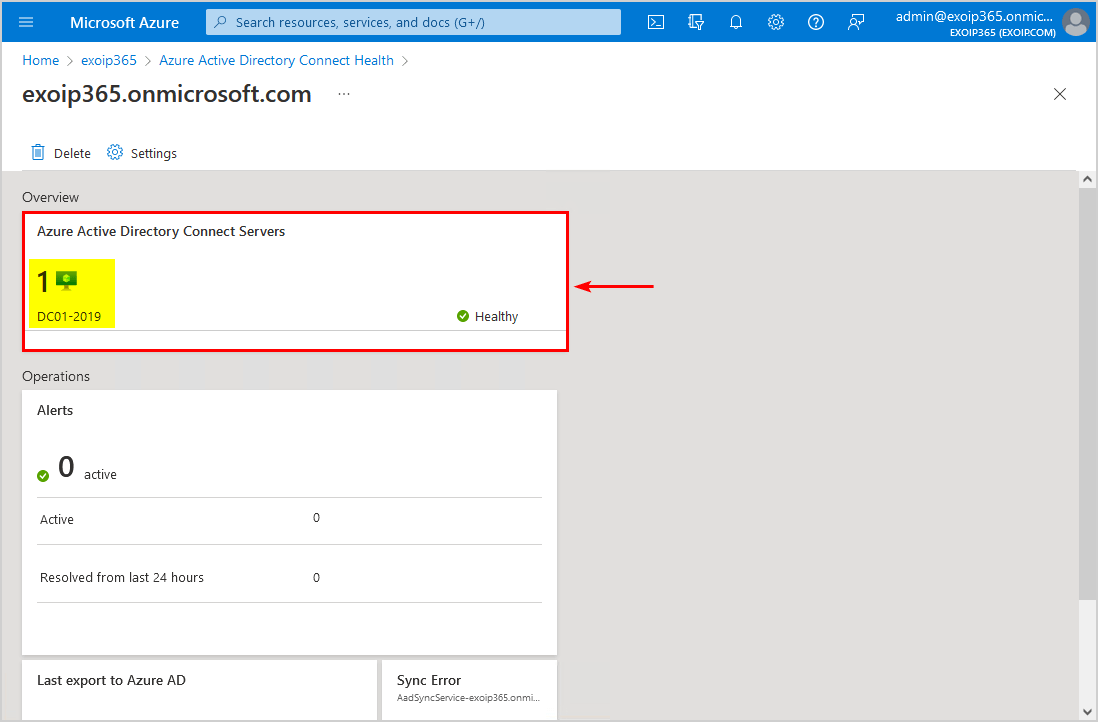
6. Sign in on the Azure AD Connect server, and start the Azure AD Connect software.
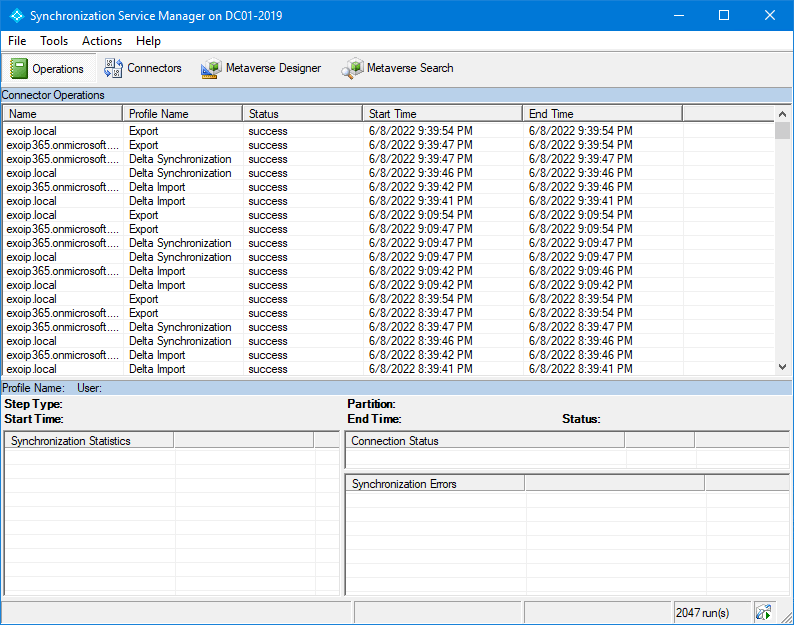
That’s it!
Did this help you to identify the Azure AD Connect server?
Read more: Upgrade Azure AD Connect »
Conclusion
You learned how to find Azure AD Connect server. Sign in to Microsoft Azure Portal and navigate to Azure Active Directory Connect Health section. The Azure Active Directory Connect server appears in the overview tile.